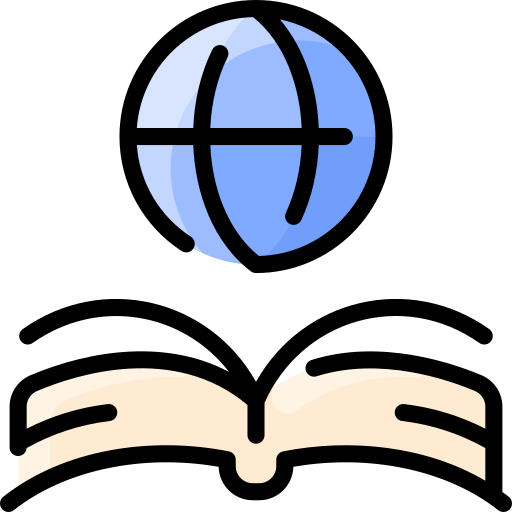Categorizing Posts: Difference between revisions
CandiceBarca (talk | contribs) No edit summary |
CandiceBarca (talk | contribs) No edit summary |
||
| Line 1: | Line 1: | ||
Posts are considered the main content of a blog. [http://en.support.wordpress.com/posts Posts] are marked by date showing the most recent post at the top of the main blog page. By putting posts in reverse chronological order it will help readers find the most current information on the main page of the blog. The date of the post is also found in the URL for that post. Posts can be found in the RSS feed, widgets, archives, recent posts and categories. In the reading settings bloggers can control how many posts will be display on the home page. Posts will always be linked to the date in which it is published, unlike pages which are not displayed with a date, category, or tag. | |||
Posts are considered the main content of a blog. [http://en.support.wordpress.com/posts Posts] are marked by date showing the most recent post at the top of | |||
== Stay True to the Focus == | == Stay True to the Focus == | ||
Every blog needs to establish a focus. The more focused it is, the more unique it will be. As Carroll says, "The best bloggers focus on specific interests-the narrower the topic, the better-leveraging their own experience and experience in the area." As | Every blog needs to establish a focus. The more focused it is, the more unique it will be. As Carroll says, "The best bloggers focus on specific interests-the narrower the topic, the better-leveraging their own experience and experience in the area." As a post is being constructed a blogger should keep in mind the over all focus of the blog so that posts are categorized to stay within the theme of the blog. Bloggers need to stay true to the focus of the blog in their posts. | ||
| Line 13: | Line 11: | ||
'''How to Add a new Post''' | '''How to Add a new Post''' | ||
After signing in to WordPress, go to | After signing in to WordPress, bloggers should go to the [http://en.support.wordpress.com/dashboard Dashboard]. Once in the Dashboard bloggers will see tabs on the left side of the screen, by clicking on the Posts tab other options will be available, bloggers should then click on the Add New option. This will open up the editing screen where bloggers can chose the title of a post, write the content of the post and add links or photos to their post. | ||
'''Modules''' | '''Modules''' | ||
The [http://en.support.wordpress.com/modules/ modules] | The [http://en.support.wordpress.com/modules/ modules] a blogger will use most when constructing a post are the Title module, Editor module and the Publish module. Once a blogger chooses a title for their post and enters it in the Title module it will automatically create a URL for that post. In the Editor module bloggers will type in the content of their post. Bloggers can edit the content similar to how text can be edited in Microsoft Word. The icons found at the top of the Editor module can all be displayed by clicking the kitchen sink icon. These icons will help bloggers format their post. The chain link and unlink symbol will help bloggers create a hyperlink, or unlink a hyperlink. The Publish module is where bloggers will save their draft and publish it when they are ready. It is also where bloggers can later edit and update that post. | ||
'''Add Media''' | '''Add Media''' | ||
The [http://en.support.wordpress.com/add-media/ Add Media] button right above the Editor module is where | The [http://en.support.wordpress.com/add-media/ Add Media] button right above the Editor module is where bloggers can upload photos or files to place in their post. Once a photo appears in the post bloggers can click on it and in the top right corner of the photo a delete option or an edit option will be displayed. The edit option will allow bloggers to format how or where the photo appears in their text. Once bloggers have their post formatted the way they want, they are then ready to move on to the Publish module. | ||
| Line 28: | Line 26: | ||
'''Publish''' | '''Publish''' | ||
The Publishing module is where | The Publishing module is where bloggers will save a draft, preview a post, and [http://en.support.wordpress.com/posts/new-post-screen/#publish Publish] it when they are ready. When bloggers are finished constructing their post and saving the draft they will click the Publish button located in the bottom right corner of the Publish module. | ||
'''Edit a Published Post''' | '''Edit a Published Post''' | ||
Bloggers can always go back and [http://en.support.wordpress.com/editors/ edit] that post later by clicking the edit link at the bottom of the post on the homepage, or by clicking on the Post tab in their dashboard then clicking on All Posts. This will bring the blogger to the screen where all of their published posts are displayed. Bloggers can click on the edit link next to the post they wish to edit. Once bloggers click on the edit button it will bring them back to the edit screen for that post which will now say Edit post at the top instead of Add New. Bloggers will edit the post the same way they constructed their post. When bloggers are finished making changes they will click on the Update button which is located in the bottom right corner where the Publish button use to be in their Publish module. | |||
Revision as of 17:08, 8 April 2013
Posts are considered the main content of a blog. Posts are marked by date showing the most recent post at the top of the main blog page. By putting posts in reverse chronological order it will help readers find the most current information on the main page of the blog. The date of the post is also found in the URL for that post. Posts can be found in the RSS feed, widgets, archives, recent posts and categories. In the reading settings bloggers can control how many posts will be display on the home page. Posts will always be linked to the date in which it is published, unlike pages which are not displayed with a date, category, or tag.
Stay True to the Focus
Every blog needs to establish a focus. The more focused it is, the more unique it will be. As Carroll says, "The best bloggers focus on specific interests-the narrower the topic, the better-leveraging their own experience and experience in the area." As a post is being constructed a blogger should keep in mind the over all focus of the blog so that posts are categorized to stay within the theme of the blog. Bloggers need to stay true to the focus of the blog in their posts.
Constructing a New Post
How to Add a new Post
After signing in to WordPress, bloggers should go to the Dashboard. Once in the Dashboard bloggers will see tabs on the left side of the screen, by clicking on the Posts tab other options will be available, bloggers should then click on the Add New option. This will open up the editing screen where bloggers can chose the title of a post, write the content of the post and add links or photos to their post.
Modules
The modules a blogger will use most when constructing a post are the Title module, Editor module and the Publish module. Once a blogger chooses a title for their post and enters it in the Title module it will automatically create a URL for that post. In the Editor module bloggers will type in the content of their post. Bloggers can edit the content similar to how text can be edited in Microsoft Word. The icons found at the top of the Editor module can all be displayed by clicking the kitchen sink icon. These icons will help bloggers format their post. The chain link and unlink symbol will help bloggers create a hyperlink, or unlink a hyperlink. The Publish module is where bloggers will save their draft and publish it when they are ready. It is also where bloggers can later edit and update that post.
Add Media
The Add Media button right above the Editor module is where bloggers can upload photos or files to place in their post. Once a photo appears in the post bloggers can click on it and in the top right corner of the photo a delete option or an edit option will be displayed. The edit option will allow bloggers to format how or where the photo appears in their text. Once bloggers have their post formatted the way they want, they are then ready to move on to the Publish module.
Publishing a Post
Publish
The Publishing module is where bloggers will save a draft, preview a post, and Publish it when they are ready. When bloggers are finished constructing their post and saving the draft they will click the Publish button located in the bottom right corner of the Publish module.
Edit a Published Post
Bloggers can always go back and edit that post later by clicking the edit link at the bottom of the post on the homepage, or by clicking on the Post tab in their dashboard then clicking on All Posts. This will bring the blogger to the screen where all of their published posts are displayed. Bloggers can click on the edit link next to the post they wish to edit. Once bloggers click on the edit button it will bring them back to the edit screen for that post which will now say Edit post at the top instead of Add New. Bloggers will edit the post the same way they constructed their post. When bloggers are finished making changes they will click on the Update button which is located in the bottom right corner where the Publish button use to be in their Publish module.
References
1. "Support: Writing & Editing- Posts." WordPress Web. 3 April, 2013
2. "Support: Dashboard." WordPress Web. 3 April, 2013
3. "Support: Modules." WordPress Web. 3 April, 2013
4. "Support:Add Media." WordPress Web. 3 April, 2013
5. "Support: Publish." WordPress Web. 3 April, 2013
6. "Support:Edit." WordPress Web. 3 April, 2013
7. Carroll, Brian. (2010). Writing for Digital Media. New York: Routledge. Retrieved 4 April 2013.