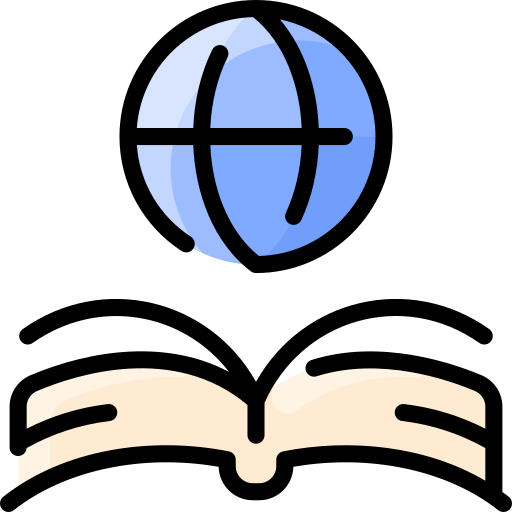What is a vodcast?
A vodcast, simply put, is a podcast with video content or video files created with the intent of sharing and downloading the video file to other computers or mobile devices. As technology continues to improve and become cheaper, this media format increases in popularity and availability. The legacy term "vidcast" has the same meaning.
Etymoloty
Vodcast is a portmanteau of Video iPod Broadcast, and extends from the portmanteau Podcast using the same roots. Vidcast, previously, was also a portmanteau of Video Broadcast. However, the success of the podcast format lent itself to the video format.
Vodcast Structure
Just like other videos and films, the typical linear structure is as follows:
- Titles
- Intro
- Topic(s)
- Topic Supports
- Summary / Recap
- Conclusion
- Outro
- Credits / End Titles
Recording
A vodcast can be recorded in many different ways. Regardless of the method used, however, various types of equipment and software are typically needed.
Equipment
At the least, some method of video and audio capture is required to produce a vodcast. This could be done using a handheld video recorder or a webcam and microphone. The decision of which to use is important as they will both have different software options available to them.
Camcorders
Camcorders are handheld electronic devices that specialize in recording video. As one of the more expensive pieces of equipment, the camcorders do provide some of the highest potential quality for video capture, as well as audio capture with internal microphones or attachments. Camcorders can be bought for a little under US$200 and up into the thousands of dollars. Camcorders often also require batteries, memory cards (or disks), as well as more optional pieces of equipment like tripods that can add additional costs. It should be noted that one of the advantages of a camcorder is their ease of use in many different environments where computers with webcams may be more cumbersome or impractical.
Examples
Those interested in camcorders can find a range of devices like the Sony HDR CX190 or the Kodak PlaySport which vary in size, shape and features -- such as being waterproof.
Webcams
Webcams are video capture devices that are used in conjunction with a computer that often provides the webcam with power and a hard disk to save any recorded video onto. The cheapest video capture option of the two presented here, webcams can be purchased for under US$20. Many webcams offer high-definition recording (720p+) and have built-in microphones to record audio. These days many laptops will come with integrated webcams, allowing the owner to start vodcasting or doing video calls nearly immediately. While being very affordable, they do have the disadvantages of not being as versatile in their potential recording environments or not being quite as high quality as camcorders.
Examples
Those interested in using a webcam can find a wide variety of products in an equally wide range of prices, like the Logitech HD Webcam 310 or the Logitech HD Pro Webcam C920. The feature list tends to be a bit smaller than that of camcorders, but video quality can differ greatly.
Microphones
While many webcams do have integrated microphones, you may wish to purchase a separate microphone in order to increase the quality of the audio being recorded. Microphones tend to come in two different varieties: headsets and stand alone.
Headsets
This type of microphone is usually attached to a pair of headphones and worn on the users head, allowing the microphone to be fixed a short distance from the speaker's mouth. The price of headsets varies greatly, though they are often very affordable. The audio quality, like the price, also varies greatly with the more expensive headsets providing clearer audio. Also of note are the two types of connectors used by headsets to connect to computers: USB and 3.5mm. There is typically not much difference between these two, unless a separate sound card is being used (which will typically warrant using 3.5mm).
Examples
Those looking for headsets will likely spend a decent bit of time sorting through the options available. A headset like the Plantronics Audio 478 is on the cheaper end and uses a USB connection, while the Logitech G230 uses 3.5mm and is a bit more expensive. Different headsets also include different features, like in-line sound controls, noise cancelling, and folding or removable mics, among others.
Stand Alone Microphones
These microphones are, as the heading implies, by themselves and tend to focus on having higher audio quality. These are the microphones that people who tend to do a lot of podcasting, vodcasting, or other recording-based activity will favor. While there is a wide range of prices and qualities available, they do tend to be a bit higher in both than headsets, though lacking the built-in speakers and wear-ability of the headsets. Microphones also have various means of connecting to a computer or other audio equipment, but, for the purposes of general vodcasting, a USB connection will most likely be used. One feature to look out for when purchasing a microphone is a cardioid polar pattern which, basically, just means that the microphone picks up noise coming from the front and not from the sides or back (or not as much). This helps create a cleaner audio sample, especially if the recording environment is a bit noisy.
Examples
Those interested in a stand alone microphone will find a variety of shapes and sizes, qualities and prices to choose from. For a more traditional and affordable approach, there is the Audio-Technica ATR2100 that uses USB or XLR connections. And for something a bit different, and a bit more expensive, there is the Blue Microphones Snowball that is also USB based. Both of the example microphones do come with their own stands and USB cables, though it is important to note that this may not always be the case.
Software
Software is needed for the capturing, editing, transcoding or converting, and playback of the video and audio. The five primary operating systems, Windows; OSX; Linux; Android; and iOS, each have a number of open-source and proprietary softwares for each of these operations.
The capture, or recording, software determines the initial format of the video. Using a webcam often has its own software to save the video in a predetermined format and size to the local harddrive, and usually has the ability to upload the video to a service provider such as YouTube or create a stand-alone video for uploading to a web server or even on physical media such as DVD or CD.
Webcam Recording Software
Screencast / Desktop Recording
CamStudio
CamStudio is an open-source software for recording a desktop screencast.[1] Resulting videos are saved in AVI format, and CamStudio offers export to a stand-alone SWF Flash file.
Game Capture
A popular form of vodcast these days involves the capture of video game footage with the player's audio. There are two main pieces of software that specialize in this form of capture: Dxtory and Fraps. Both of these programs capture footage in a lossless format and at varying frame rates. It is recommended that a separate hard disk be used in conjunction with the software, as the recording can be very resource intensive and the file outputs are typically quite large.
Streaming
A form of vodcasting that is gaining in popularity. Streaming is done live, as opposed to being recorded, and works much like live television programs. Users stream their video to certain web-based video platforms, like Justin.tv or Twitch where viewers can watch it live and interact with the streamer via text-based comments. Two popular pieces of software that are designed for streaming are Open Broadcaster Software and XSplit.
Capturing Group Video
Vodcasting does not have to be a solo experience. Using such services as Skype or Google+ Hangouts a group can create a vodcast together remotely, over the internet. In the case of Google+ Hangouts', the Hangout can be recorded automatically without the need for further editing or software. Skype, on the other hand, does require a separate program like Evaer to record the video and audio of the Skype call, which can then be edited in a different program.
Video Editing
With the exception of the Google+ Hangouts, most video will require some editing before it can be published. To aid in this endeavor are a variety of programs that can fully edit a video, like Sony's Movie Studio, Adobe Premier Elements, or Apple's Final Cut Pro X. If you feel your video does not need the full editing treatment and you just wish to compress it down for uploading, there are free programs around to help with that, like Handbrake that can convert and compress a video so it will be accepted by the various internet video publishing platforms, like YouTube.
Codecs
Codec is a portmanteau word created from encode-decode. A codec encodes and decodes data to a particular type or format. In multimedia, codecs are responsible for software being able to create, play, and transcode video and audio.
There are numerous codecs available. For example, the screen recording software CamStudio offers an open-source lossless codec. Each of the formats listed on this page have corresponding codecs.
Transcoding / Converter Software
FFMPEG
FFMPEG is the backbone to dozens of multimedia applications, from recording, to transcoding, to editing. The software in which FFMPEG is found ranges from free to hundreds, and even thousands, of dollars.
FFMPEG is a multi-functional tool. It is used for capturing, recording, processing, transcoding and converting, and editing.
FFMPEG is open-source and can be downloaded from ffmpeg.org[2]
Handbrake
Miro
Formats
Different platforms handle various formats differently through the use of codecs. Most players handle most types of formats; a few handle all known formats or can import codecs.
Open Source
OGV
This is the Ogg-Vorbis format maintained by the XIPH.ORG group. It features a high-quality playback with a small file size. It is open source.
Examples
Theora
Examples
Theora
A video compression format created by the Xiph.Org Foundation.
WebM / MKV / MKV3D
Matroska
Examples
Proprietary
3GP / 3G2
Examples
AVI
Examples
Audio Video Interleave
A multimedia container created by Microsoft for use with their Video for Windows software.
FLV / SWF
Examples
Flash Video
Used by Adobe Flash Player.
H.264
Examples
MOV
Examples
QuickTime File Format
Best known for its use with Apple's QuickTime player. The QuickTime container is similar to the MP4 container.
MP2
Examples
MPEG-1 Audio Layer II or MPEG-2 Audio Layer II
An audio compression format.
MP4
Examples
MP4 AVC
Also known as H.264. This is the most common format used for High Definition video.
Software
x264 codec and software[3]
Examples
WMV
Examples
Preparing Video for Distribution
Size
HD / Widescreen
Ratio 16:9
- Modern Television
Standard Definition
Ratio 4:3
- Legacy Television
Publishing
There are many ways to publish your vodcast, including services such as YouTube and Vimeo. Other options include using your own web hosting and video player such as JWPlayer.
Internet
YouTube
Vimeo
Self Publishing
FlowPlayer
FlowPlayer is a free, customizable, feature-rich player with support for HTML5 or Flash, depending on version.[4] FlowPlayer also offers brandable player licenses for a fee.[5]
HTML5
Video Player Comparison Table
The folks at http://praegnanz.de/html5video/ made a great HTML5 video player comparison table which includes demonstrations of each listed player.[6]
JWPlayer
MediaElement.js
MediaElement.js is a free player with support for H.264/MP4 AVC, WebM, FLV, MP3, WMV, and YouTube.[7] It also is the core support for audio and video in WordPress.[8]
VIDEO.JS
VIDEO.JS is a free, open-source, skinnable, and customizable player that supports HTML5.>[9]
WordPress
Starting with version 3.6 WordPress offers built-in audio and video support using MediaElement.js.[10]
Links
- ↑ http://camstudio.org/
- ↑ http://www.ffmpeg.org/
- ↑ http://www.videolan.org/developers/x264.html
- ↑ http://flowplayer.org/
- ↑ http://flowplayer.org/download/
- ↑ http://praegnanz.de/html5video/
- ↑ http://mediaelementjs.com/
- ↑ http://make.wordpress.org/core/2013/04/08/audio-video-support-in-core/
- ↑ http://www.videojs.com/
- ↑ http://make.wordpress.org/core/2013/04/08/audio-video-support-in-core/