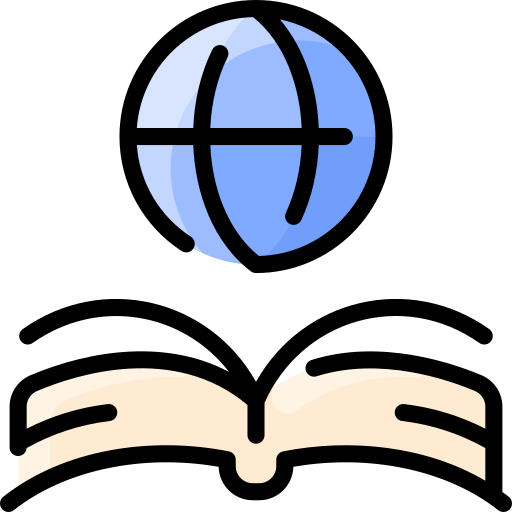How and when do I use images?: Difference between revisions
| Line 19: | Line 19: | ||
====Uploading==== | ====Uploading==== | ||
'''Multiple Files''' | '''Multiple Files''' | ||
[[File:Wordpress-3.7.1-upload-multiple-files.png|thumb|WordPress - Multiple File Uploader]] | [[File:Wordpress-3.7.1-upload-multiple-files.png|left|thumb|WordPress - Multiple File Uploader]] | ||
To upload several files at once. | To upload several files at once. | ||
*On the left side of the control panel, click Media. | *On the left side of the control panel, click Media. | ||
*Under Media click Add New. | *Under Media click Add New. | ||
*Drag & Drop one or more images from your computer to inside the dashed box, or click the “Select Files” button in the center of the dashed box. Note that below the dashed box is a notification of “Maximum upload file size”. | *Drag & Drop one or more images from your computer to inside the dashed box, or click the “Select Files” button in the center of the dashed box. Note that below the dashed box is a notification of “Maximum upload file size”. | ||
'''Browser Uploader''' | '''Browser Uploader''' | ||
[[File:Wordpress-3.7.1-upload-new-media.png|thumb|WordPress - Browser Uploader]] | [[File:Wordpress-3.7.1-upload-new-media.png|left|thumb|WordPress - Browser Uploader]] | ||
If the multi-file uploader is unavailable or exhibiting problems: | If the multi-file uploader is unavailable or exhibiting problems: | ||
*Click the browser uploader link under the dashed box. | *Click the browser uploader link under the dashed box. | ||
| Line 38: | Line 37: | ||
'''Insert from URL''' | '''Insert from URL''' | ||
You may add images while you are creating a new post. Click the “Add Media” button above the left top of the text box. You may upload files using the preceding methods or you may '''Insert from URL'''. | You may add images while you are creating a new post. Click the “Add Media” button above the left top of the text box. You may upload files using the preceding methods or you may '''Insert from URL'''. | ||
[[File:Insert_from_URL_-_WordPress.png|thumb|WordPress - | [[File:Insert_from_URL_-_WordPress.png|left|thumb|WordPress - Insert from URL]] | ||
*Click the Insert from URL link on the left. | *Click the Insert from URL link on the left. | ||
*Type or paste the image's URL into the top box. | *Type or paste the image's URL into the top box. | ||