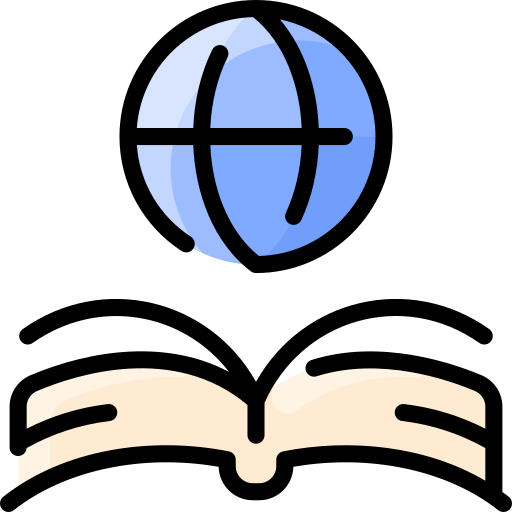What is a vodcast?: Difference between revisions
| Line 52: | Line 52: | ||
====Google+ Hangouts==== | ====Google+ Hangouts==== | ||
The video chat service from Google, Google+ Hangouts, offers a unique suite of features and apps that help facilitate and enhance the vodcast experience, especially when in a group. The service allows the operator of the Hangout to select individual video feeds, livestream the Hangout via Hangouts On Air, open a Q&A that allows watchers to submit questions that the operator can choose to have the group answer or not, and immediate upload of the Hangout to YouTube after the broadcast has ended. Hangouts also offer features to the individual users of the Hangout, like the Lower Third bar that acts as a nameplate to help easily identify the participants. | The video chat service from Google, Google+ Hangouts, offers a unique suite of features and apps that help facilitate and enhance the vodcast experience, especially when in a group. The service allows the operator of the Hangout to select individual video feeds, livestream the Hangout via Hangouts On Air, open a Q&A that allows watchers to submit questions that the operator can choose to have the group answer or not, and immediate upload of the Hangout to YouTube after the broadcast has ended.<ref>http://www.google.com/+/learnmore/hangouts/onair.html</ref> Hangouts also offer features to the individual users of the Hangout, like the Lower Third bar that acts as a nameplate to help easily identify the participants.<ref>http://www.google.com/+/learnmore/hangouts/index.html</ref> | ||
===Software=== | ===Software=== | ||
Revision as of 23:56, 14 November 2013
A vodcast, simply put, is a podcast with video content or video files created with the intent of sharing and downloading the video file to other computers or mobile devices. As technology continues to improve and become cheaper, this media format increases in popularity and availability. The legacy term "vidcast" has the same meaning. Vodcasts are useful for a variety of reasons, such as giving lectures, presentations or even essays.
Etymology
Vodcast is a portmanteau of Video iPod Broadcast, and extends from the portmanteau Podcast using the same roots. Vidcast, previously, was also a portmanteau of Video Broadcast. However, the success of the podcast format lent itself to the video format.
Vodcast Structure
Just like other videos and films, the typical linear structure is as follows:
- Titles
- Intro
- Topic(s)
- Topic Supports
- Summary / Recap
- Conclusion
- Outro
- Credits / End Titles
Recording
A vodcast can be recorded in many different ways. Regardless of the method used, however, various types of equipment and software are typically needed.
Equipment
At the least, some method of video and audio capture is required to produce a vodcast. This could be done using a handheld video recorder or a webcam and microphone. The decision of which to use is important as they will both have different software options available to them.
Camcorders
Camcorders are handheld electronic devices that specialize in recording video. As one of the more expensive pieces of equipment, the camcorders do provide some of the highest potential quality for video capture, as well as audio capture with internal microphones or attachments. Camcorders can be bought for a little under US$200 and up into the thousands of dollars. Camcorders often also require batteries, memory cards (or disks), as well as more optional pieces of equipment like tripods that can add additional costs. It should be noted that one of the advantages of a camcorder is their ease of use in many different environments where computers with webcams may be more cumbersome or impractical. Transfer of data between the camcorder and computer may be a bit more cumbersome than a webcam, but there are a few different ways to go about doing it: via firewire port and cable, through an analog video capture card, or by USB.[1]
Examples
Those interested in camcorders can find a range of devices like the Sony HDR CX190 or the Kodak PlaySport which vary in size, shape and features -- such as being waterproof.
Webcams
Webcams are video capture devices that are used in conjunction with a computer (internally or externally).[2] The cheapest video capture option of the two presented here, webcams can be purchased for under US$20. Many webcams offer high-definition recording (720p+) and have built-in microphones to record audio. These days many laptops will come with integrated webcams, allowing the owner to start vodcasting or doing video calls nearly immediately. While being very affordable, they do have the disadvantages of not being as versatile in their potential recording environments or not being quite as high quality as camcorders.
Examples
Those interested in using a webcam can find a wide variety of products in an equally wide range of prices, like the Logitech HD Webcam 310 or the Logitech HD Pro Webcam C920. The feature list tends to be a bit smaller than that of camcorders, but video quality can differ greatly.
Microphones
While many webcams do have integrated microphones, you may wish to purchase a separate microphone in order to increase the quality of the audio being recorded. Microphones tend to come in two different varieties: headsets and stand alone.
Headsets
This type of microphone is usually attached to a pair of headphones and worn on the users head, allowing the microphone to be fixed a short distance from the speaker's mouth. The price of headsets varies greatly, though they are often very affordable. The audio quality, like the price, also varies greatly with the more expensive headsets providing clearer audio. Also of note are the two types of connectors used by headsets to connect to computers: USB and 3.5mm. There is typically not much difference between these two, unless a separate sound card is being used (which will typically warrant using 3.5mm).
Examples
Those looking for headsets will likely spend a decent bit of time sorting through the options available. A headset like the Plantronics Audio 478 is on the cheaper end and uses a USB connection, while the Logitech G230 uses 3.5mm and is a bit more expensive. Different headsets also include different features, like in-line sound controls, noise cancelling, and folding or removable mics, among others.
Stand Alone Microphones
These microphones are, as the heading implies, by themselves and tend to focus on having higher audio quality. These are the microphones that people who tend to do a lot of podcasting, vodcasting, or other recording-based activity will favor. While there is a wide range of prices and qualities available, they do tend to be a bit higher in both than headsets, though lacking the built-in speakers and wear-ability of the headsets. Microphones also have various means of connecting to a computer or other audio equipment, but, for the purposes of general vodcasting, a USB connection will most likely be used. One feature to look out for when purchasing a microphone is a cardioid polar pattern which, basically, just means that the microphone picks up noise coming from the front and not from the sides or back (or not as much).[3] This helps create a cleaner audio sample, especially if the recording environment is a bit noisy.
Examples
Those interested in a stand alone microphone will find a variety of shapes and sizes, qualities and prices to choose from. For a more traditional and affordable approach, there is the Audio-Technica ATR2100 that uses USB or XLR connections. And for something a bit different, and a bit more expensive, there is the Blue Microphones Snowball that is also USB based. Both of the example microphones do come with their own stands and USB cables, though it is important to note that this may not always be the case.
Collaborative Video
Vodcasting does not have to be a solo experience. Using such services as Skype or Google+ Hangouts a group can create a vodcast together remotely, over the internet. In the case of Google+ Hangouts', the Hangout can be recorded automatically without the need for further editing or software. Skype, on the other hand, does require a separate program like Evaer to record the video and audio of the Skype call, which can then be edited in a different program.[4]
Google+ Hangouts
The video chat service from Google, Google+ Hangouts, offers a unique suite of features and apps that help facilitate and enhance the vodcast experience, especially when in a group. The service allows the operator of the Hangout to select individual video feeds, livestream the Hangout via Hangouts On Air, open a Q&A that allows watchers to submit questions that the operator can choose to have the group answer or not, and immediate upload of the Hangout to YouTube after the broadcast has ended.[5] Hangouts also offer features to the individual users of the Hangout, like the Lower Third bar that acts as a nameplate to help easily identify the participants.[6]
Software
Software is needed for the capturing, editing, transcoding or converting, and playback of the video and audio. The five primary operating systems, Windows; OSX; Linux; Android; and iOS, each have a number of open-source and proprietary softwares for each of these operations.
The capture, or recording, software determines the initial format of the video. Using a webcam often has its own software to save the video in a predetermined format and size to the local harddrive, and usually has the ability to upload the video to a service provider such as YouTube or create a stand-alone video for uploading to a web server or even on physical media such as DVD or CD.
Webcam Recording Software
Most webcams come with their own software on CDs that is installed alongside the drivers. But there are other options available. For Windows users there is Windows Movie Maker that allows the capture of webcam footage and some general editing -- all for free. Windows users can also use Debut Video Capture Software from NCH Software for free, provided the video is used non-commercially. Lastly, Mac users can capture webcam footage using Apple's QuickTime Player.
Screencast / Desktop Recording
CamStudio
CamStudio is an open-source software for recording a desktop screencast.[7] Resulting videos are saved in AVI format, and CamStudio offers export to a stand-alone SWF Flash file.
Game Capture
A popular form of vodcast these days involves the capture of video game footage with the player's audio. There are two main pieces of software that specialize in this form of capture: Dxtory and Fraps. Both of these programs capture footage in a lossless format and at varying frame rates. It is recommended that a separate hard disk be used in conjunction with the software, as the recording can be very resource intensive and the file outputs are typically quite large.
Streaming
A form of vodcasting that is gaining in popularity. Streaming is done live, as opposed to being recorded, and works much like live television programs. Users stream their video to certain web-based video platforms, like Justin.tv or Twitch where viewers can watch it live and interact with the streamer via text-based comments. Two popular pieces of software that are designed for streaming are Open Broadcaster Software and XSplit.
Video Editing
With the exception of the Google+ Hangouts, most video will require some editing before it can be published. To aid in this endeavor are a variety of programs that can fully edit a video, like Sony's Movie Studio, Adobe Premier Elements, or Apple's Final Cut Pro X. If you feel your video does not need the full editing treatment and you just wish to compress it down for uploading, there are free programs around to help with that, like Handbrake that can convert and compress a video so it will be accepted by the various internet video publishing platforms, like YouTube.
Codecs
Codec is a portmanteau word created from encode-decode. A codec encodes and decodes data to a particular type or format. In multimedia, codecs are responsible for software being able to create, play, and transcode video and audio.[8]
There are numerous codecs available. For example, the screen recording software CamStudio offers an open-source lossless codec. Each of the formats listed on this page have corresponding codecs.
Transcoding / Converter Software
Transcoding, or Converting, is taking a file of one format and creating a duplicate file in another format. The terms are, for all practical purposes, interchangeable.
Many converters, including some famous and infamous commercial software, are front-ends for FFMPEG.[9]
FFMPEG
FFMPEG is a multi-functional tool. It is used for capturing, recording, processing, transcoding and converting, and editing, and is the backbone to dozens of multimedia applications, from recording, to transcoding, to editing. The software in which FFMPEG is found ranges from free to hundreds, and even thousands, of dollars.[10]
FFMPEG is open-source and can be downloaded from ffmpeg.org[11]
Handbrake
HandBrake is a free, open-source project and software that transcodes / converts video files from one format to another. It is available for Windows, Mac, and Linux.[12]
Miro Video Converter
Miro Video Converter is a free, open-source video converter software available for Windows and Mac operating systems. It is known as a 'front-end' for FFMPEG. In other words, it is a graphical user interface designed to create commands which are given to FFMPEG which does the actual conversion work.[13]
Formats
Different platforms handle various formats differently through the use of codecs. Most players handle most types of formats; a few handle all known formats or can import codecs.
Open Source
The following softwares and libraries are open-source, and most are free.
OGV
OGV is the open-source Ogg video container format maintained by the XIPH.ORG group. It features a high-quality playback with a small file size.[14]
Examples
Theora
An open-source video compression format created by the Xiph.Org Foundation. It can handle nearly any size video, from very small to High Definition.[15]
Examples
WebM / MKV / MKV3D
Matroska forms the basis for the High Definition open-source formats of MKV, MKV3D, and the HTML5 standard format WebM.[16][17][18]
Examples
Proprietary
3GP / 3G2
The primary format of cellphone videos. They often are low quality, low resolution, and low frame-rate.[19]
Examples
AVI
Audio Video Interleave: A multimedia container created by Microsoft for use with their Video for Windows software.[20] This is considered a "raw" format, and provides the largest file size. This is NOT suitable for network-based video. It IS suitable as an archive format and editing format.
Examples
DivX
A competitive codec to MPEG-4.[21]
NOTE: Not to be confused with the DIVX disc player system, from which it originally got its name.[22]
FLV / SWF / Flash
The well-known Flash video formats. The FLV is the actual video file, while the SWF is a player 'wrapped' around, or 'containing' a FLV video. Adobe, the current owner of the Flash platform, has acknowledged that Flash is deprecated and will be superseded by HTML5.[23][24]
Examples
H.264
Also known as H.264. It is the current MPEG standard for High Definition video. See MP4.
Examples
H.264 Software
x264 codec and software[25]
MOV
MOV files are the default format of the Apple QuickTime software. MOV files may be encoded with either H.264 or MPEG-4 codecs.
Examples
MP2
MPEG-2 is the video format most commonly associated with DVDs, and has been superseded by MPEG-4.
Examples
MPEG-1 Audio Layer / MPEG-2 Audio Layer / MPEG-3 Audio Layer
Audio compression formats. Of the three, the MP3 is the most common and well-known. MPEG stands for Moving Picture Experts Group and is the group responsible for setting motion picture industry standards.
MP4/DivX
MPEG-4 is the most recent MPEG video standard, encompassing newer HD standards.
Examples
MP4 AVC
Also known as H.264. This is the most common format used for High Definition video.
Examples
WMV
WMV is a Windows Media: Video format from Microsoft, and is the primary file format for Windows Media Player. Somewhat widely, but not universally, supported. Not recommended for use for large audiences with unknown platforms.[26]
Examples
Preparing Video for Distribution
Size
Aspect Ratio is an important criterion to consider. There are two primary ratios, 4:3 and 16:9. The current standard is 16:9, or 'widescreen'.[27] There are other less-used ratios, primarily used in film.[28]
HD / Widescreen
Ratio 16:9
- Modern Television
Standard Definition
Ratio 4:3
- Legacy Television
This is the size, or ratio, of 20th century televisions. The aspect ratio of 4:3 is slightly rectangular but much more box-shaped than widescreen formats. Many older camcorders and webcams output to the 4:3 ratio.
Publishing
There are many ways to publish a vodcast, including services such as YouTube and Vimeo. Other options include using your own web hosting and video player such as JWPlayer.
Internet
One of the first steps in publishing a video is getting it onto the internet. If running a server and doing self-hosting is not your thing, there are several different websites that will host your videos for free, or by having advertising run alongside them. Two popular examples of this type of website are YouTube and Vimeo.
YouTube
Perhaps one of the best known video-sharing websites, YouTube is currently owned by Google and allows users to upload their videos to the site for free. Users that verify their accounts or are eligible for YouTube Partnerships[30] can gain access to additional features, such as custom thumbnails.
Vimeo
Vimeo is another popular video-sharing service, with a bit more focus towards filmmakers. One of the primary differences between Vimeo and YouTube is that Vimeo has a more stringent list of unacceptable content. Vimeo also offers a paid-for service called Vimeo Plus[31] that enables the user to have more control over their videos and allows more HD uploads. And, for the serious, professional filmmakers, there is Vimeo PRO[32] that adds even more features and a yearly cost of US$200.
Self Publishing
FlowPlayer
FlowPlayer is a free, customizable, feature-rich player with support for HTML5 or Flash, depending on version.[33] FlowPlayer also offers brandable player licenses for a fee.[34]
HTML5
Video Player Comparison Table
The folks at http://praegnanz.de/html5video/ made a great HTML5 video player comparison table which includes demonstrations of each listed player.[35]
JWPlayer
MediaElement.js
MediaElement.js is a free player with support for H.264/MP4 AVC, WebM, FLV, MP3, WMV, and YouTube.[36] It also is the core support for audio and video in WordPress.[37]
VIDEO.JS
VIDEO.JS is a free, open-source, skinnable, and customizable player that supports HTML5.[38]
WordPress
Starting with version 3.6 WordPress offers built-in audio and video support using MediaElement.js.[39]
Links
- ↑ http://www.arcsoft.com/topics/camcorder/connect-camcorder-to-computer.html
- ↑ http://windows.microsoft.com/en-US/windows7/using-webcam
- ↑ http://www.mediacollege.com/audio/microphones/directional-characteristics.html
- ↑ http://www.evaer.com/
- ↑ http://www.google.com/+/learnmore/hangouts/onair.html
- ↑ http://www.google.com/+/learnmore/hangouts/index.html
- ↑ http://camstudio.org/
- ↑ http://windows.microsoft.com/en-us/windows/codecs-frequently-asked-questions#codecs-frequently-asked-questions=windows-7
- ↑ http://www.ffmpeg.org/projects.html
- ↑ http://www.ffmpeg.org/projects.html
- ↑ http://www.ffmpeg.org/
- ↑ http://handbrake.fr/
- ↑ http://www.mirovideoconverter.com/
- ↑ http://wiki.xiph.org/MIME_Types_and_File_Extensions
- ↑ http://www.theora.org/
- ↑ http://www.matroska.org/
- ↑ http://www.webmproject.org/
- ↑ http://www.jwplayer.com/html5/#media_formats
- ↑ http://www.3gpp.org/
- ↑ http://msdn.microsoft.com/en-us/library/windows/desktop/dd318187%28v=vs.85%29.aspx
- ↑ http://www.divx.com/
- ↑ http://en.wikipedia.org/wiki/DIVX
- ↑ http://blogs.adobe.com/conversations/2011/11/flash-focus.html
- ↑ http://www.mikechambers.com/blog/2011/11/11/clarifications-on-flash-player-for-mobile-browsers-the-flash-platform-and-the-future-of-flash/
- ↑ http://www.videolan.org/developers/x264.html
- ↑ http://msdn.microsoft.com/en-us/library/ff819508%28v=VS.85%29.aspx
- ↑ http://documentation.apple.com/en/dvdstudiopro/usermanual/chapter_4_section_4.html
- ↑ http://www.red.com/learn/red-101/video-aspect-ratios
- ↑ http://www.projectorcentral.com/build_home_theater_screen_aspect_ratio.htm
- ↑ https://www.youtube.com/yt/creators/creator-benefits.html
- ↑ http://vimeo.com/plus
- ↑ http://vimeo.com/pro
- ↑ http://flowplayer.org/
- ↑ http://flowplayer.org/download/
- ↑ http://praegnanz.de/html5video/
- ↑ http://mediaelementjs.com/
- ↑ http://make.wordpress.org/core/2013/04/08/audio-video-support-in-core/
- ↑ http://www.videojs.com/
- ↑ http://make.wordpress.org/core/2013/04/08/audio-video-support-in-core/