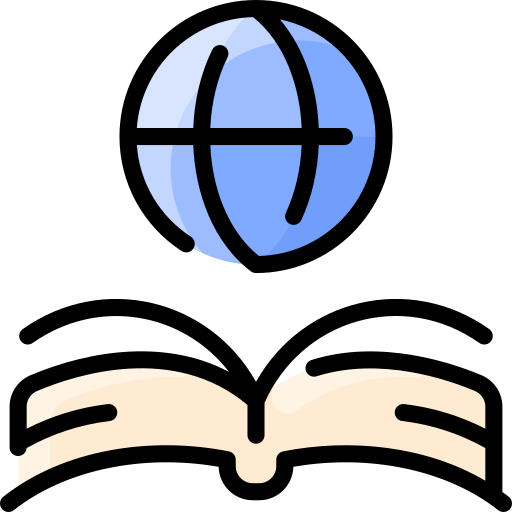Categorizing Posts: Difference between revisions
CandiceBarca (talk | contribs) No edit summary |
No edit summary |
||
| (38 intermediate revisions by 6 users not shown) | |||
| Line 1: | Line 1: | ||
[[Blog_Writing_for_College_Students|Home]] | |||
[[Image:Categories-Tags.jpg|thumb|right| The difference between categories and tags.]] | |||
A blog is organized and structured using categories<ref>Tom Ewer</ref> and tags<ref>How to Use Tags</ref>. Readers searching for information written on a broad topic will benefit from categories. Those readers looking for a more specific topic will find tags to be more useful because they narrow down the information to a particular topic. Categories and tags will help readers navigate a blog's content easily to find the information they are looking for. | |||
== Categories == | |||
[http://lorelle.wordpress.com/2005/09/09/categories-versus-tags-whats-the-difference-and-which-one/ Categories] give readers a broad overview of what kind of content a blog holds so that they can decide if the blog holds the right information for them. When choosing a category for a post, bloggers need to consider the readers that will visit their blog and what needs they might have. Bloggers must find the balance of being specific with a category so that the kind of information it holds is clear without being too broad. Readers must be able to look at categories within a blog and know right away if they are in the right place. One thing bloggers must be cautious about when choosing a category is that they have more than one post that can fit under that category. Displaying a single post within a category will give the readers the impression that the blogger does not know a lot about that subject. On the other hand, a blogger doesn't want to make a category so strong and filled with too much information that it will need it's own blog site. | |||
== | == Tags == | ||
Tags are similar to [http://weblogs.about.com/od/partsofablog/qt/CategoriesOvrvw.htm/ "keywords"] and help readers find a specific topic within a category. Tags help readers identify specific information within a particular post. Posts can have many tags which allow them to be categorized with other posts to make it easier for readers to navigate a blog. A tag name must be specific. For example, if a blog post is about "How to make home made pizza," you would put it under a "cooking" category but one of the tags would be "pizza." Readers can find the tag links under each post. By clicking on the tag links, readers will be taken to an archive where every post related to that tag can be found. | |||
== Descriptive Categories == | |||
Categories should [http://wiredimpact.com/blog/making-blog-categories-more-useful/ describe] to readers what content they hold without a huge explanation. With each category bloggers create, they must keep in mind the overall [[Narrowcasting|focus]] of their blog and what their readers are looking for. By choosing the right category, you can make it obvious to readers what kind of posts your blog holds. Bloggers have the difficult task of finding the happy medium between a category being too broad or too specific in their description. If the category is too specific it leaves the reader with less choices. However, if it is too broad it will make it difficult for a reader to find what they are looking for and they will move on. When bloggers are brainstorming about how to describe their categories they should keep in mind how it will appear in a search engine. A blog's categories and tags will help readers find the blog they are looking for when using search engines. | |||
==Notes== | |||
<references/> | |||
== References == | == References == | ||
#[http://weblogs.about.com/od/partsofablog/qt/CategoriesOvrvw.htm/ An Overview of Blog categories] About.com Web. Retrieved 9 April 2013. | |||
#Carroll, Brian. (2010). Writing for Digital Media. New York: Routledge. Retrieved 4 April 2013. | |||
#[http://lorelle.wordpress.com/2005/09/09/categories-versus-tags-whats-the-difference-and-which-one/ Categories versus Tags] Lorelle On WordPress Web. Retrieved 9 April 2013. | |||
# Ewer, Tom.[https://managewp.com/wordpress-categories-tags-seo The Right Way to Use Categories and Tags in WordPress to Boost SEO]. ''Manage WP''. 12 September 2012. Web. 9 April 2013 | |||
#[http://www.tumblr.com/docs/en/using_tags How to Use Tags]. ''Tumblr''. Web.9 April 2013 | |||
#[http://frontlinecopy.com/2013/02/how-to-use-categories-tags-keywords-in-your-green-business-blog/ How to use categories, tags & keywords in your green business blog] Frontlinecopy.com Web. Retrieved 9 April 2013. | |||
#[http://wiredimpact.com/blog/making-blog-categories-more-useful/ Making Blog Categories More Useful] Wired Impact Web. Retrieved 9 April 2013. | |||
==See Also== | |||
*[[Themes|Themes]] | |||
*[[Headers and Sub-headers|Headers and Sub-headers]] | |||
*[[Lists|Lists]] | |||
*[[Links|Links]] | |||
[[Category:New Media]] | |||
Latest revision as of 09:04, 3 May 2013
A blog is organized and structured using categories[1] and tags[2]. Readers searching for information written on a broad topic will benefit from categories. Those readers looking for a more specific topic will find tags to be more useful because they narrow down the information to a particular topic. Categories and tags will help readers navigate a blog's content easily to find the information they are looking for.
Categories
Categories give readers a broad overview of what kind of content a blog holds so that they can decide if the blog holds the right information for them. When choosing a category for a post, bloggers need to consider the readers that will visit their blog and what needs they might have. Bloggers must find the balance of being specific with a category so that the kind of information it holds is clear without being too broad. Readers must be able to look at categories within a blog and know right away if they are in the right place. One thing bloggers must be cautious about when choosing a category is that they have more than one post that can fit under that category. Displaying a single post within a category will give the readers the impression that the blogger does not know a lot about that subject. On the other hand, a blogger doesn't want to make a category so strong and filled with too much information that it will need it's own blog site.
Tags
Tags are similar to "keywords" and help readers find a specific topic within a category. Tags help readers identify specific information within a particular post. Posts can have many tags which allow them to be categorized with other posts to make it easier for readers to navigate a blog. A tag name must be specific. For example, if a blog post is about "How to make home made pizza," you would put it under a "cooking" category but one of the tags would be "pizza." Readers can find the tag links under each post. By clicking on the tag links, readers will be taken to an archive where every post related to that tag can be found.
Descriptive Categories
Categories should describe to readers what content they hold without a huge explanation. With each category bloggers create, they must keep in mind the overall focus of their blog and what their readers are looking for. By choosing the right category, you can make it obvious to readers what kind of posts your blog holds. Bloggers have the difficult task of finding the happy medium between a category being too broad or too specific in their description. If the category is too specific it leaves the reader with less choices. However, if it is too broad it will make it difficult for a reader to find what they are looking for and they will move on. When bloggers are brainstorming about how to describe their categories they should keep in mind how it will appear in a search engine. A blog's categories and tags will help readers find the blog they are looking for when using search engines.
Notes
References
- An Overview of Blog categories About.com Web. Retrieved 9 April 2013.
- Carroll, Brian. (2010). Writing for Digital Media. New York: Routledge. Retrieved 4 April 2013.
- Categories versus Tags Lorelle On WordPress Web. Retrieved 9 April 2013.
- Ewer, Tom.The Right Way to Use Categories and Tags in WordPress to Boost SEO. Manage WP. 12 September 2012. Web. 9 April 2013
- How to Use Tags. Tumblr. Web.9 April 2013
- How to use categories, tags & keywords in your green business blog Frontlinecopy.com Web. Retrieved 9 April 2013.
- Making Blog Categories More Useful Wired Impact Web. Retrieved 9 April 2013.