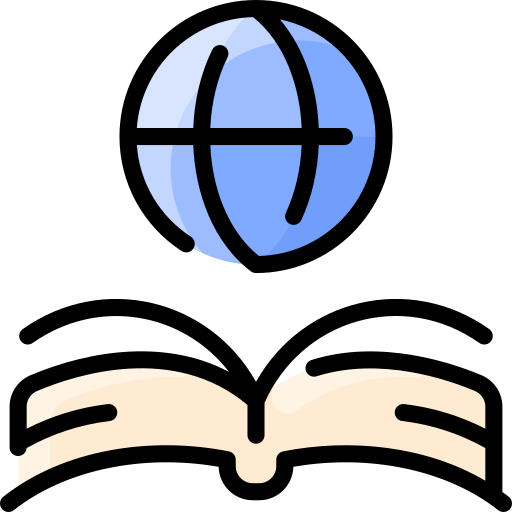Links: Difference between revisions
| Line 52: | Line 52: | ||
==External Links== | ==External Links== | ||
http://webdesign.about.com/od/beginningtutorials/qt/external-links.htm | [http://webdesign.about.com/od/beginningtutorials/qt/external-links.htm] | ||
http://www.smashingmagazine.com/2010/02/13/the-definitive-guide-to-styling-web-links/ | [http://www.smashingmagazine.com/2010/02/13/the-definitive-guide-to-styling-web-links/] | ||
http://www.w3schools.com/html/html_links.asp#gsc.tab=0 | [http://www.w3schools.com/html/html_links.asp#gsc.tab=0] | ||
http://www.designmatrix.com/pl/cyberpl/www/clc.html | [http://www.designmatrix.com/pl/cyberpl/www/clc.html] | ||
http://en.support.wordpress.com/menus/ | [http://en.support.wordpress.com/menus/] | ||
http://en.wikipedia.org/wiki/Wikipedia:Cheatsheet | [http://en.wikipedia.org/wiki/Wikipedia:Cheatsheet] | ||
==References== | ==References== | ||
Revision as of 11:57, 4 April 2013
How to Link
HTML
Creating hypertext with HTML can be done with a simple code. The HTML link syntax looks like this: <a href="url">Link text</a> [1]
Example: To link to a page about linking, I would use this code <a href="http://www.w3schools.com/html/html_links.asp#gsc.tab=0">Links</a>. It would then appear as: Links. This HTML code will work on websites that support HTML coding. It's important to remember that various websites will have their own method of adding hypertext to a post. For example, this wiki does not use the HTML code shown above. Instead, hypertext is shown by placing a url in standard brackets and then simply typing the word you wish to display. It looks like this: [http://www.wikipedia.org Wikipedia] and displays as this: Wikipedia[2].
Use the Link button
Many blog sites don't require users to write HTML code. These sites offer a method of linking with the click of a button. This button is most often a graphic representing a chain linked together.

To use this button, simply highlight the text you wish to link, click the link graphic and insert a url. If you want to remove a link from a word or set of words, highlight the text and click the broken chain graphic. This will remove the link.
Make it obvious where the link leads
When incorporating hypertext into a blog post, make sure that any linked text leads to an obvious destination. Readers should always have a general idea of where each link will take them. Carroll said, "Does it [the link] give the reader a readily apparent clue as to what the hyperlinked page will contain?" Ambiguous links may lead to a loss of credibility.
Contrast
Many blog sites or themes have a default color for links and hypertext. Blue is no longer the only option, but sometimes customization is impossible within a theme. However, if customization is possible, be sure to choose a color for hypertext that will stand out. Contrast is important so that users can tell which words are or are not links. According to Gary Swift of DesignMatriX.com, "Choose hyperlink (anchor) colors that contrast against the normal text color, with unvisited links brighter (hotter) than visited links. Within a set of related hypertext documents, use these link colors consistently. For Web sites this generally means the entire site." [3]
One option for incorporating links is to create a sidebar or menu on the page that leads to supporting information. When using Wordpress adding a menu is relatively simple depending on the theme. To find out if your theme supports menus, go to your blog's dashboard and go to Appearance --> Menus. Wordpress provides a tutorial on how to customize the menu in various ways.
What to Link
Links can be addicting. Because of this, writers should be intentional about what content contains links, and where these links lead. According to "Writing for Digital Media" by Brian Carrol, "Before linking to another site, ask what the reward for following that link will be for the reader. This consideration will prevent gratuitous linking." [1]
Sources
Sources can include supporting documents, empirical research and reports,corroborating accounts, definitions, explanations, maps, and artifacts. When referencing a person, link to that person's page. When talking about a movie, link to the trailer. Keep in mind that common knowledge to the author may be foreign to the reader.
External links
These are links that link to other web pages outside of your blog. Using external links are useful in giving access to information that verifies the information presented in your blog, or provided related reading material.
Internal links
These are links that connect the reader to other pages within your blog. One of the most important internal links is a link to the home page. As bloggers, we should keep in mind that not all users access each page through the home page. Providing a link to the homepage gives them access to the rest of your content.Related content
What not to Link
Punctuation marks
When highlighting a word or phrase to link, make sure to exclude all punctuation marks.
Headlines
Ideally, the headline should stand on it's own. It is both distracting and unnecessary to link the title to another page.
Why Link
Credibility
Readers come to the internet for information. Even if the content is for purely entertainment purposes, the author is still expected to present accurate, well supported information. Blog writing is not exempt from this. More and more people go to blogs everyday to find information on a variety of things. According to researchers Thomas J. Johnson and Barbara K. Kaye blog readers are "seeking out information to support their views and are likely to consider information they receive from blogs as highly credible." If readers are willing to accept blog writing as trustworthy information, writers should be careful to support the statements they make with factual evidence. Providing attribution for evidence and quotes that support your position can easily be accomplished by using hyperlinks. Hyperlinks can also be used to provide context for a post. These links can give reference to why a post is relevant within the topic, how the author gathers information, and where the authors views originated.
Interactivity
Reward readers with something extra or another dimension to the story. This is generally referred to as "layering." By doing this, you allow your reader to move around from story to story, link to other sources, and even explore alternative subjects. No other medium provides for this. According to Carroll, "We should link to related content to allow the reader to pursue the subject rather than simply moving to the next story." By including these links, you give the readers a feeling of control. They are not required to wait until the end of the story, but are free to pursue the parts that interest them.
External Links
References
- Kyrnin, Jennifer. "Why and How to Use External Links." About.com Web. 1 April 2013
- Munroe, Lee. "The Definitive Guide To Styling Web Links." Smashing Magazine 13 February, 2013. Web. 1 April 2013
- Swift, Gary. "Consistent Link Colors." DesignMatriX 22 September, 2012. Web. 2 April 2013
- "Support: Custom Menus." Wordpress Web. 2 April 2013
- "HTML Links." w3Schools Web. 2 April 2013
- Carroll, Brian. (2010). Writing for Digital Media. New York: Routledge. Retrieved 29 Oct 2012.
- "Help: Cheatsheet." Wikipedia. 30 March 2013. Web. 3 April 2013
- ↑ Brian Carroll